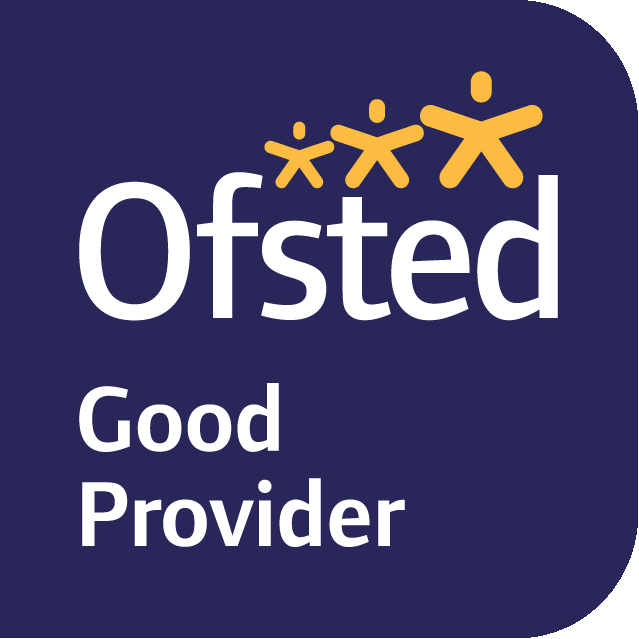Student Access to Online Learning March 2020
STUDENT ACCESS TO ONLINE LEARNING
Office 365 Login
https://navigator.clf.uk/cab/students/
All students have a school login and password – which is the same as what they use to login to school computers.
If students need to reset their password – please send an email to cabinfo@clf.uk and our IT department will reset them for them.
Resources
Resources for all year groups are available here:
Seneca Learning – English, Science, History, Geography, Drama
Please go to https://senecalearning.com
Students have set up their own account.
Students then click on ‘classes’ and put in the class code that their teacher has given them. If they do not know their class code, they can email their teacher to provide them the class code.
Maths Watch – Maths
https://vle.mathswatch.co.uk/vle/
Username:
Year 7 19 surname (with a capital first letter), then their first initial (in a capital) @cab
Year 8 18 surname (with a capital first letter), then their first initial (in a capital) @cab
Year 9 17 surname (with a capital first letter), then their first initial (in a capital) @cab
Year 10 16 surname (with a capital first letter), then their first initial (in a capital) @cab
Year 11 15 surname (with a capital first letter), then their first initial (in a capital) @cab
For example a year 7 student called John Doe – his login would be 19DoeJ@cab
For example a year 9 students called Elizabeth Williams – her login would be 17WilliamsE@cab
Password: bristol
Tassomai – Science
https://app.tassomai.com/login
Students have set up their own account. If for any reason they have not yet set up an account:
1.Go to www.tassomai.com
2.Select ‘Sign In’ from the top right hand corner of the page
3.Click ‘Register with a code’
Enter your unique school code: NUB4WT49
Choose the correct class from the dropdown menu.
5.Select a password.
If you have forgotten your password, try the word ‘bristol’
If they need to reset their email or password they can email either nafeesa.malik@clf.uk or rahul.patel@clf.uk